Most of our online courses use a learning platform called Moodle.
The following guide is designed for confident web users who would like a brief introduction to Moodle. For more advice and support you might like to browse the Using Moodle area from the homepage.
You can get to this site at any time during your study by clicking thebutton which you will see in the bottom right hand corner of your screen.
How do I find my way around?
All features of your course can be found by visiting the course homepage. The homepage gives you links to all your course resources and discussion forums. The current week will be highlighted so you can easily find the materials for that week. You can get back to the homepage from anywhere in your course by clicking on the title of your course in the top banner.
Menu drawer
On the course homepage, you can open the main menu by clicking on the tab ![]() at the far right of the course title bar.
at the far right of the course title bar.
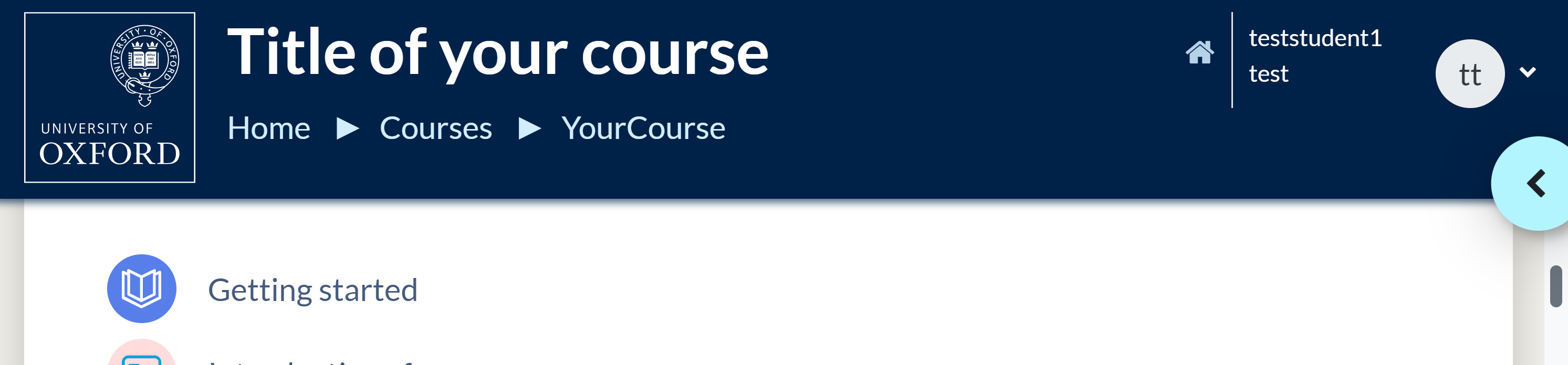
This will open the Menu drawer.
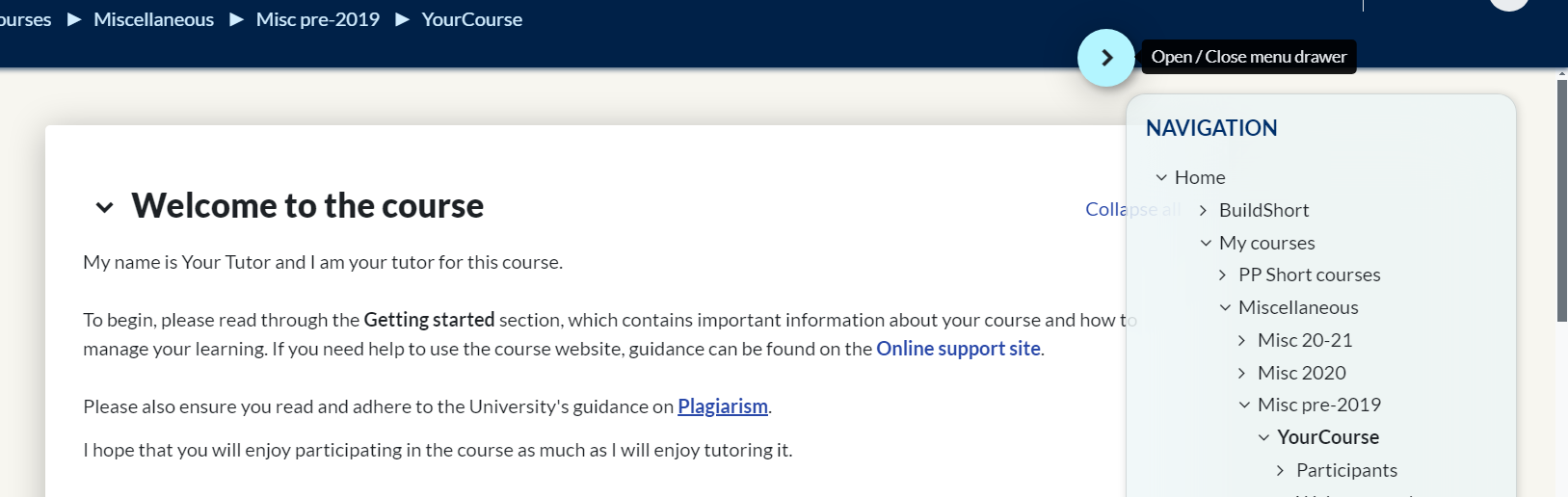
In this drawer you will find menus (or blocks) such as Navigation, Recent activity, Activities and Search forums. These provide quick access to the course content, recent postings, discussion topics and any subscription based resources that you can access while studying with us.
How do I update my profile and preferences?
In your Profile and Preferences, you can…
- Share your photo.
- Add information about yourself.
- Change your password.
- Set your notifications for forum posts and other features.
Finding your Profile and Preferences works differently depending on the type of course you are taking.
Short online courses
Login to Portal and remain on the site (do not click through to your course). Click on your name or picture in the top banner, choose Preferences. This must be done from Portal. If you are already in the course when you want to make this change, use the link back to the Portal page from User details in your profile (see image below).
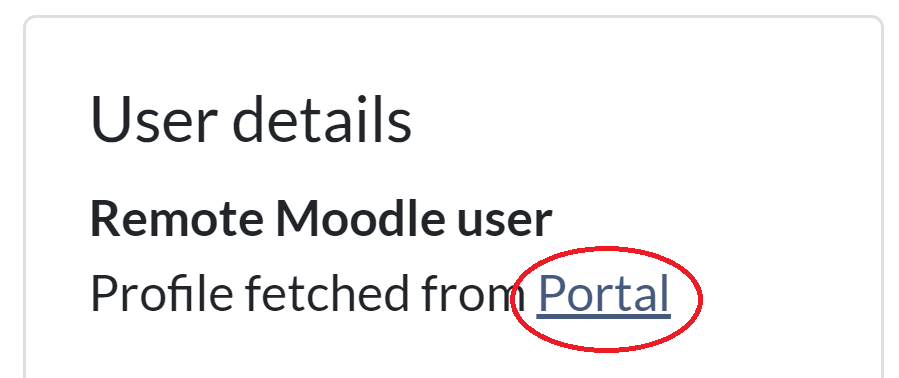
Award-bearing courses
Login to your course and click on your name or picture in the top banner and choose Profile or Preferences.
How do I view my assignments?
How do forums work?
If you want to join in a discussion, click on the discussion title to open it, then click on the Reply link under any post.
If you want to start a discussion on a new subject, click the button Add discussion topic at the top of the page. This will take you to a new page to enter your discussion topic. Click Post to forum when you have finished to post your message.
You can find a few useful tips to use forums below, or for more detailed information on forums please go to the Discussion forums page.
Subscribe to a forum
Subscribing to a forum means you will be sent an email 30 minutes after somebody posts a message in that forum.
To subscribe to a discussion thread, in the Subscribe column on the forum overview page, click on the toggle so it turns red. Or from within the thread, use the settings option at the top right of the page and choose Subscribe to this discussion.
To subscribe to every thread in the forum you can click Subscribe to this forum from the first page of the forum).
To change your notification settings for all forums, click on your profile picture or name following the instructions above, and choose Preferences, then Forum preferences. For example, you can set the Forum tracking option to Yes: highlight new posts for me to see how many new posts there are in each forum when you log in. There are also Notification preferences to set your email notification preferences.
Search forums
You can type a keyword in the text box on the forum overview page to search all the discussion forums for your course.

